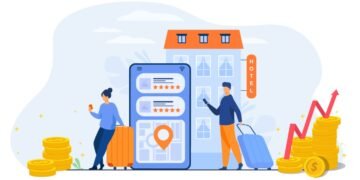How to check if your Android phone has been hacked
Has your Android phone been behaving strangely lately? Your phone is the key to a lot of important data, and the last thing you want is for some stranger to be there rummaging through it.
If it’s slow, showing pop-ups, or freezing, check for malware, rogue apps, or other issues that are slowing it down. In what follows we will tell you how to check if your phone has been hacked.
poor battery life
One of the best ways to tell if your Android has been hacked is to check the battery usage. If it gets hot for no reason, even when it’s not charging, something might be running in the background while the screen is off.
However, some of the more sophisticated malware can still leave traces on your phone or tablet, so start by checking the battery usage menu. If your battery is constantly low, you can look for an unknown app or something unusual in Settings > Battery (or Battery & device care ) > Battery usage.
This doesn’t happen too often, as Google has a full Google Play Protect system built into Android, but it’s still a good idea to check. In the image, for example, the battery usage shows no shady apps, but if you notice a misc that drains a significant portion of your battery, that’s not a good thing.
In that scenario, you probably have a keylogger (a program that steals passwords) or a virus that hides its name to avoid being found. But as a general rule, you should only go for something unusually strenuous.
We all use our phones differently, but if you notice extremely severe battery drain, it’s cause for concern. In that case, you can restart your phone, force quit the suspicious software and, if possible, uninstall the app.
Unusually high data usage
Most people have unlimited data plans, so they don’t often go into the “Data usage” menu in settings. But if your Android crashes and you want to check if it’s been hacked, that’s another easy way to tell if there’s a problem.
If you have a virus, you could be sending your private data to a third party through an application that is constantly running and communicating with the bad guys. But to check what’s actually going on, go to Settings > Connections > Data usage. On some devices you may need to go to your network settings, select your SIM, and then look for App data usage.
YouTube, Spotify, and other streaming services regularly use a lot of data. But if another app is used too much, something is not right. None should use 5 GB in any given month, for example, so look for any that are out of place and uninstall them (after making sure they’re not essential for your device).
Installed PUAs
Another telltale sign of malware or a hack is random apps installed on your phone, meaning the ones you didn’t manually install. They can host a program on your cell phone and send confidential information to a third party.
These apps may not use much battery, but they can still cause damage and drain your data. If you find one, here’s what to do to get rid of it. Go to Settings > Applications > Application Manager and scroll through the list that appears on your phone. There, tap on the app you want to get rid of and select Uninstall.
Obviously, you should only uninstall tools that look suspicious, but that you know are not important. If you start deleting a few randomly, you could cause more harm than good and break vital components of your phone.
There are many apps that come pre-installed by phone manufacturers or carriers and are harmless, so be sure to be careful what you remove.
Presence of strange pop-ups and ads
Pop-ups come in various shapes and sizes, at random times, and from all kinds of websites. We have learned to deal with them, and most of the time, it is nothing more than an ad that covers the content. However, sometimes they can cause problems, which is why you should pay attention to strange pop-up windows or ads that seem funny, and never click on them.
Google has made several changes in the past few years to prevent this kind of situation, especially in Google Chrome on Android, but something evil can still show up on occasion. Typically, these ads will make your phone vibrate as pop-ups appear over and over again, and may even flicker your screen.
But while dealing with them do not touch the “delete” button, it is best to close the entire browser and restart your smartphone instead. On the other hand, never enter personal information in an input field that you are not familiar with, especially your credit card details or passwords.
Unexplained cell phone behavior
Another sign that your Android phone may be hacked is if it keeps crashing. In that case, it will start to act erratically: applications will open for no reason, the system will be slow or it will constantly crash. And sometimes those problems come from a virus.
First, try Google’s own Play Protect scanner that is integrated into the Google Play app store. Open it and tap your profile image at the top of the screen. Then go to Play Protect in the middle of the screen and tap Scan to start checking your phone and apps.
Keep in mind that Play Protect is a pretty basic tool, so you can try a more powerful alternative like Malwarebytes, one of the best apps to see if a phone is being hacked. This will do a quick scan and usually, if it finds something strange it will remove it right away.
There are plenty of antivirus tools and “mobile security” apps on the Google Play Store, but we recommend sticking to trusted brands and names. Don’t just install the first option that comes up, look for well-known brands that you’ve used on your computer like Avast, AVG, or BitDefender.
On the other hand, if you remove apps, run antivirus software, and still experience issues, you can perform a factory data reset. However, remember that this process deletes absolutely everything on your phone.
So you can back up photos, text messages, videos, and anything else you want to keep before you erase your Android. To do this, go to Settings > Backup & reset (or Security, or System ) > Reset > Factory data reset.
Only resort to this when all other avenues are exhausted and your antivirus software isn’t working, as it will wipe everything. Your phone will start up like it did the first day you got it, so you’ll have to set everything up again.
Finally, to keep your phone secure, don’t forget to install the latest software updates, download apps from trusted sources, disable Install from unknown sources in Settings, and use a fingerprint, eye scan, password, or PIN for security. the lock screen. global gass treatment