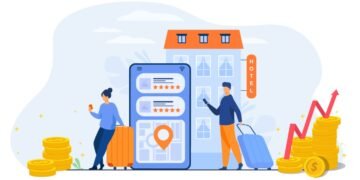If you frequently rely on a computer, you should develop the practice of maintaining your tool better.
You will undoubtedly start to have some performance issues sooner or later, and if you don’t fix them, they will probably get worse.
Your experience using a computer will be difficult if it performs poorly. Random crashes, frame drops, freezes, restarts, etc., whether for work, play, or study, are never nice.
This post aims to provide you with some tips on how to improve performance management on your computer. Concentrate on the advice provided below and make an effort to adopt a routine-like approach. The key is consistency, thus you must perform the maintenance duties on a regular basis.
Pay attention to storage
Checking how much free space is still available on your computer’s drive should be your first order of business. For the goal of improved overall performance, utilizing an SSD rather than HDD results in a drive that might not offer that much total storage.
Duplicate files accumulate over time, and if you don’t periodically delete them, their number will only increase. Delete anything that becomes unnecessary, including media files, outdated video games, and software programs. Additionally, it shouldn’t be impossible to use short-term storage. For instance, if you neglect to frequently erase the cache on Mac or Microsoft Windows computers, the amount will increase and cause noticeable issues with the general efficiency of the computer.
It’s also important to note that using external peripherals like hard drives or USB flash drives can make storage management simpler. Another choice, and one that is preferred by individuals who would rather use digital space than physical accessories, is cloud storage.
Finally, although it is unrelated to storage, desktop clutter is another issue that can go out of control. Avoid developing the practice of keeping files, shortcuts, and other information on your computer’s desktop. Have a workstation that isn’t cluttered instead.
Decrease Startup Items
Too many startup items may also contribute to poor computer performance. It shouldn’t take long for the computer to be ready once you’ve started it up. If so, you might want to check the startup item list.
Every application that has to launch each time a computer boot uses resources on its own, slowing down the entire system. Less startup stuff means that the system loads more quickly.
There is rarely a reason to retain an application in the startup items unless you want to utilize it as soon as the machine starts up.
Malware Scan the System
An effective antivirus program should be sufficient to fend off cybersecurity attacks. especially if you are utilizing your home network as opposed to public Wi-Fi. These days, having a virtual private network is essential if you must rely on the public Internet.
Returning to the antivirus program, its primary function is to scan the system for potential viruses and other threats. When a threat is found, the tool responds and neutralizes it.
Ensure that the antivirus program on your computer is always operating in the background. Run custom disc scans periodically to force the antivirus to thoroughly check the computer for corrupted data as an additional precaution. Although there is a slim chance that a threat will enter, you should not rule it out.
Focus on removing the dust.
Cleaning the dust from your keyboard or monitor is not difficult. With the dust that gathers inside the device, the narrative takes on a somewhat different tone.
Due to how challenging it is to disassemble a laptop, the issue is considerably worse for laptop users (compared to a desktop computer, that is).
Cleaning the dust from their laptops is something that many people avoid doing. They would rather leave it in the hands of an expert, like a representative from a computer repair shop. Or, even worse, ignore the problem and allow the dust to build up.
Cleaning the dust is a necessary activity for the proper computer maintenance, whether you choose to do it yourself or hire someone to do it.
Ignoring the issue will make problems like overheating worse, and it won’t be long before the computer’s hardware malfunctions.
Pro tip: Invest money in a cooling pad if you own a laptop and are still dissatisfied with the warmth and noise of the device despite cleaning the dust inside. Although the attachment is not expensive, it provides a lot of value.