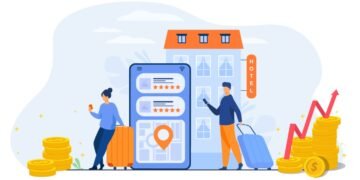Xcode is a powerful and versatile integrated development environment (IDE) that is widely by developers. To create applications for the iOS, macOS, watchOS, and tvOS platforms. Whether you’re a seasoned iOS developer or just getting one. There are always new tips and tricks to help you optimize your workflow and streamline your development process. In this blog post, we’ll explore some of the best Xcode tips and tricks to help you work more efficiently and effectively.
- Use the Assistant Editor: The Assistant Editor is a feature of Xcode that allows you to work on two files simultaneously, side by side. This can be incredibly useful when working with code and interface files, as it allows you to easily switch between the two. To open the Assistant Editor, simply click the icon in the top right corner of the Xcode window.
- Customize Your Keyboard Shortcuts: Xcode comes with a wide range of keyboard shortcuts that can help you navigate your code and manage your files more efficiently. However, you may find that the defaults don’t quite suit your needs. In that case, you can customize your keyboard shortcuts to better suit your workflow. Go to Xcode > Preferences > Keybindings to view and edit your shortcuts.
- Use Code Snippets: Code snippets are a handy way to quickly insert commonly used code into your project. You can create your own code snippets by selecting a piece of code and going to Editor > Create Code Snippet. Additionally, you can also download pre-made code snippets online or make use of the ones that come preloaded with the Xcode.
- Organize Your Project with Groups: As your project grows, it can become difficult to keep track of all the different files and resources. One way to stay organized is to use Groups in your project. Groups are like virtual folders that can be used to organize your files. This way you can easily locate specific files when you need them.
- Use the Debugger: The Xcode debugger is a powerful tool that can help you find and fix bugs in your code quickly. The debugger allows you to pause your code, view the values of variables, and step through your code line by line. It’s a powerful feature that every developer should be familiar with.
Also Check : 8 Best iOS Development Tools for iOS Developers
- Use the Profiler: The profiler is a tool that can help you identify performance bottlenecks in your code. It provides detailed information about how your app is using memory, CPU, and energy. This can help you identify which parts of your code are causing slowdowns and make the necessary adjustments.
- Use the Simulator: Xcode’s Simulator is a powerful tool that allows you to test your iOS apps on a variety of different devices and iOS versions. This is incredibly useful for testing compatibility issues and for debugging layout issues on different screen sizes. The simulator is especially useful if you don’t have physical devices for all the different versions and types of iOS devices that you want to support.
- Use the Version Editor: Xcode’s Version Editor is a great tool for comparing different versions of your code and for working with version control systems like Git. You can use the Version Editor to view and compare different versions of your files, and it even allows you to make changes and merge your code. This is an especially useful feature when working on a team, as it makes it easy to resolve merge conflicts.
- Use the Document Outline: The Document Outline is a feature of Xcode that allows you to view and edit the structure of your interface files, such as storyboards and xib files. The Document Outline provides a hierarchical view of the objects in your interface, making it easy to navigate and edit your interface. It also allows you to easily organize your objects in a more logical structure.
if you want to do ios app development for your business then you should hire ios developer for your next app development idea.
- Use the Scheme Editor: The Scheme Editor is a feature of Xcode that allows you to configure the behavior of your app during development, testing, and deployment. The Scheme Editor allows you to specify which targets and configurations to build, which executable to run, and which arguments to pass to the executable. Additionally, you can also specify which debugger to use and which devices or Simulators to run the app on.
- By incorporating these tips and tricks into your workflow, you can greatly improve your efficiency and effectiveness as an iOS developer. Remember to always keep experimenting with different tools and techniques, and don’t be afraid to try new things. Happy coding!
Also Check: Why Custom App Development is a Better Choice for Your Business?
These are just a few tips and tricks to help you optimize your iOS development workflow in Xcode. With a little practice, you’ll be able to work more efficiently and effectively. And ultimately deliver better products to your users.